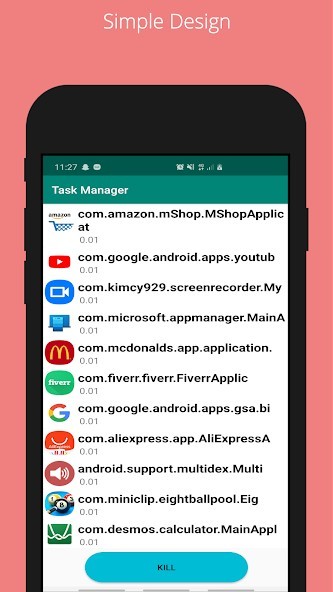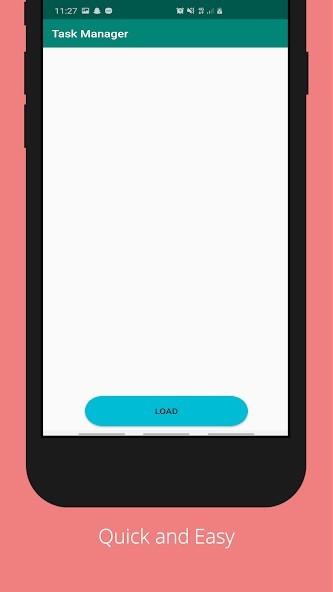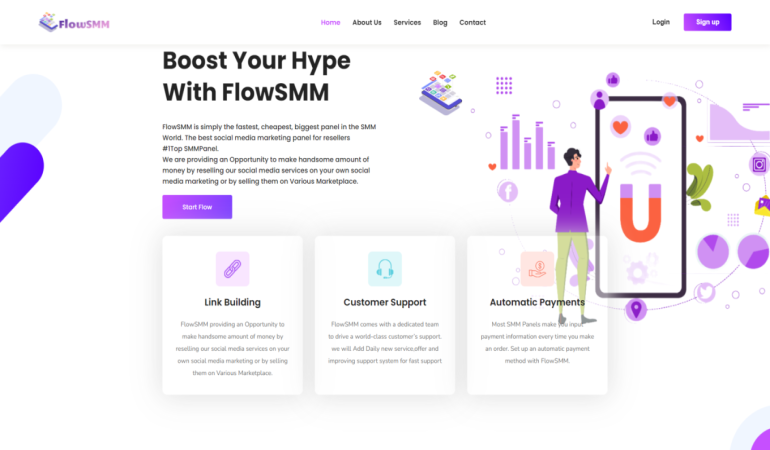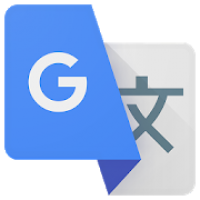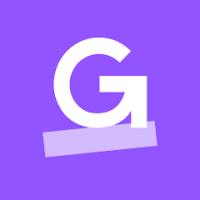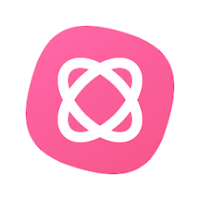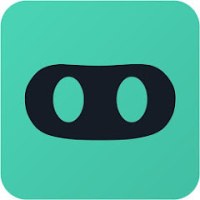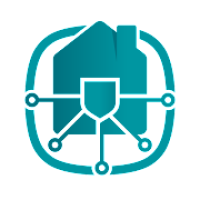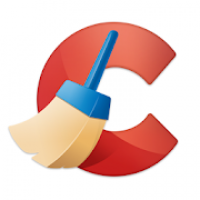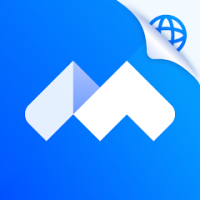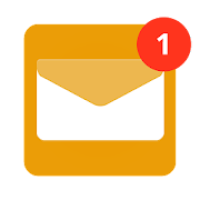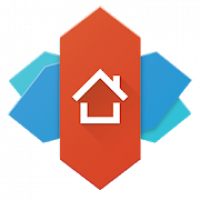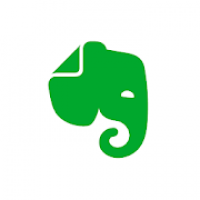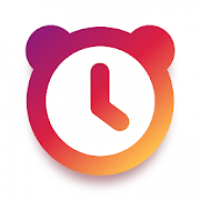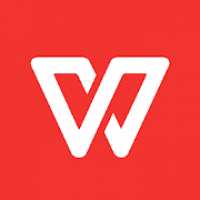Advanced Task Manager
Rating: 0.00 (Votes:
0)
Works on Android Nougat 7.0 with latest system update!!
Kill tasks, free memory, speed up phone, save battery life, 1 tap boost your phone.■ Feature
-----------------------------
• Kill selected tasks
• RAM Cleaner
• CPU lagging monitor (Remind user if CPU lagged by some apps)
• App or game killer
• Android optimizer
• Ignore apps when kill tasks
• Auto kill tasks on every screen off
• Regular kill
• Startup Kill
• One click task kill widget
• Quick uninstaller
• Show battery life
• Support all android version
• Kill GPS: Kill apps to stop GPS
• Memory Booster, RAM Booster
• Memory Cleaner, RAM Cleaner
• Permission manager addon for Android 4.3 (App Ops)
• Holo style
■ Description
-----------------------------
The Advanced Task Manager can list all the running tasks on your phone and it can help you stop any of the tasks easily and quickly. It is also a task management tool which can manage all the installed apps on your phone.
The task management mechanism of android system has been changed after the release of the version 2.2 of the android system. Task killers cannot kill the services and notifications on your phone.
By use of the Advanced Task Manager, you can thoroughly stop tasks in the following steps:
1) long press the task that you want to stop
2) chose the “force stop” option
3) press the the “force stop” button on the application info system panel
If you want to manage running services, click menu->service, then it will open the system service panel where you can stop running services.
**Please note that installing other task manager or task killer tools may make your phone unstable or cause potential conflict.**
■ FAQ
-----------------------------
Q: Why do apps restart again after killing?
A: Some apps are restarted by system events. Apps cannot be prevented from restarting because of system limitations. We suggest you enable auto kill in settings, and it will kill tasks on every screen off. It will help to save battery life and release memory for the phone.
Q: How can I add apps to the ignore list?
A: You can long-press the task that you want to ignore, and then you will get a poped up context menu, click "Ignore". The ignored apps will not be shown in the task list, and will never be killed. You can manage the ignored apps in settings.
Q: How can I manage startup apps?
There is "Startup Kill" in settings. It can help you to kill tasks when the system starts up.
User ReviewsAdd Comment & Review
Based on 0
Votes and 0 User Reviews
No reviews added yet.
Comments will not be approved to be posted if they are SPAM, abusive, off-topic, use profanity, contain a personal attack, or promote hate of any kind.
Tech News
Other Apps in This Category