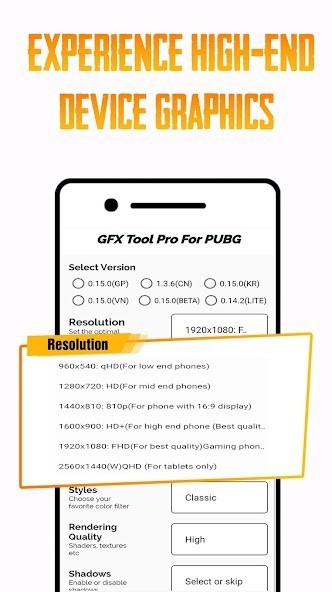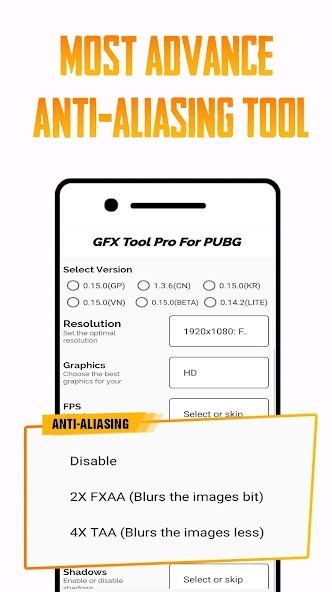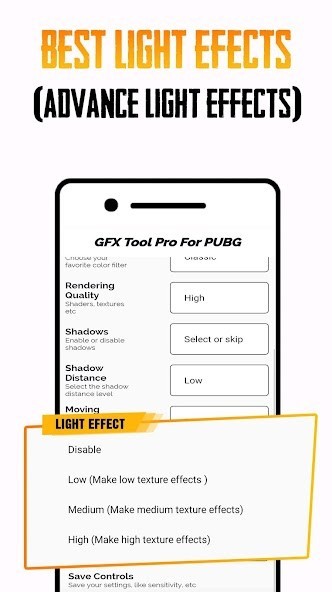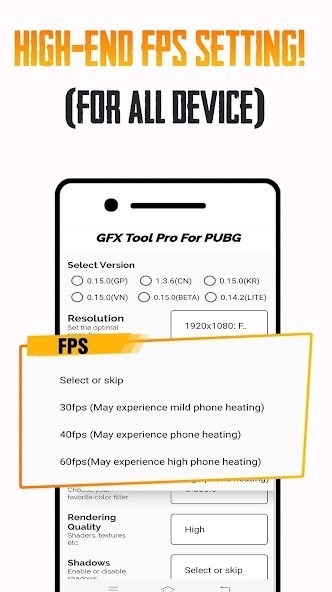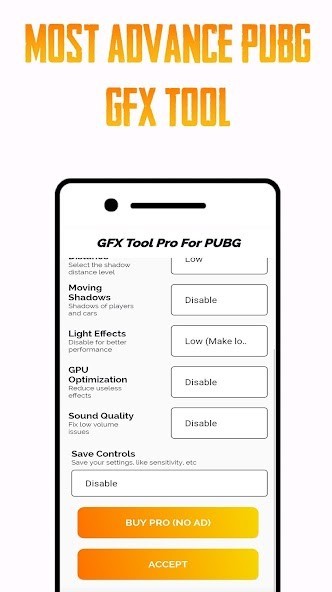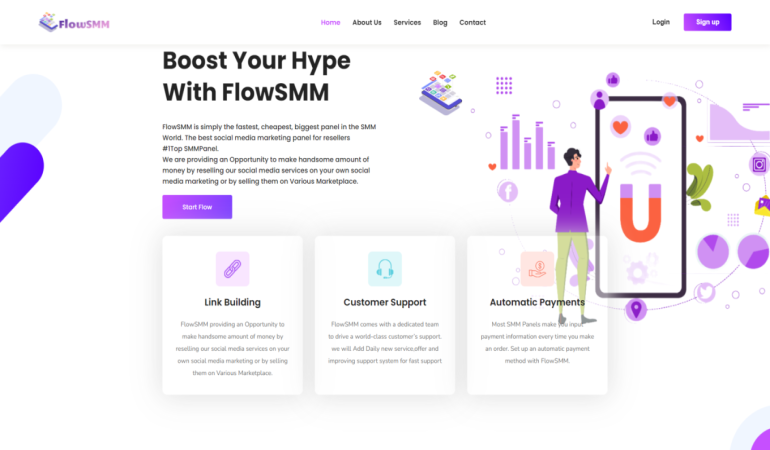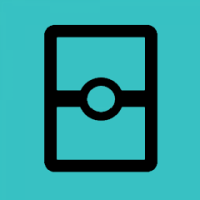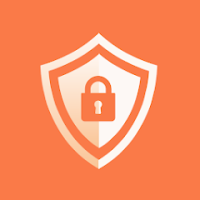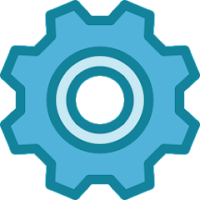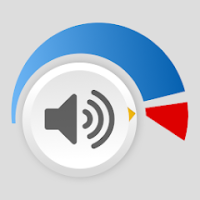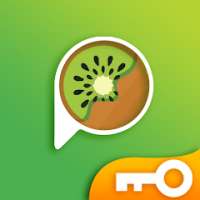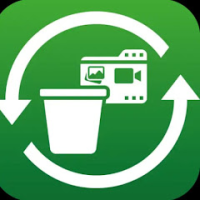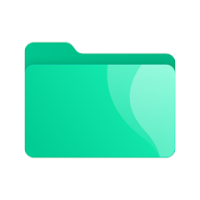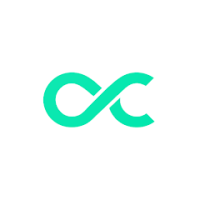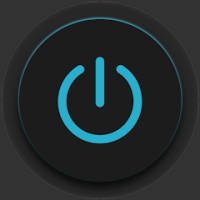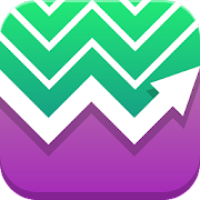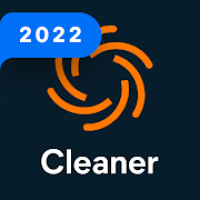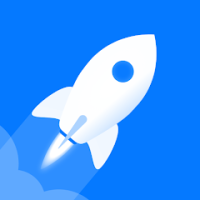GFX Tool PUBG Pro (Advance FPS
Rating: 0.00 (Votes:
0)
#𝟏 𝐆𝐅𝐗 𝐓𝐨𝐨𝐥 𝐅𝐨𝐫 𝐏𝐔𝐁𝐆 𝐖𝐢𝐭𝐡 𝐀𝐝𝐯𝐚𝐧𝐜𝐞 𝐒𝐞𝐭𝐭𝐢𝐧𝐠𝐬 𝐀𝐧𝐝 𝐁𝐫𝐢𝐞𝐟 𝐔𝐬𝐚𝐠𝐞!𝐘𝐨𝐮𝐫 𝐚𝐜𝐜𝐨𝐮𝐧𝐭 𝐰𝐨𝐧'𝐭 𝐛𝐞 𝐛𝐚𝐧𝐧𝐞𝐝, 𝐚𝐬 𝐟𝐚𝐫 𝐚𝐬 𝐰𝐞 𝐤𝐧𝐨𝐰 𝐆𝐅𝐗 𝐭𝐨𝐨𝐥𝐬 𝐚𝐫𝐞 𝐧𝐨𝐭 𝐢𝐧 𝐭𝐡𝐞 𝐥𝐢𝐬𝐭 𝐨𝐟 𝐭𝐡𝐢𝐫𝐝-𝐩𝐚𝐫𝐭𝐲 𝐚𝐩𝐩𝐬.
𝐇𝐨𝐩𝐞 𝐭𝐡𝐢𝐬 𝐡𝐞𝐥𝐩𝐬 :)FEATURES for PUBG 𝐆𝐅𝐗 𝐭𝐨𝐨𝐥𝐬 :-
🔧 1080 Resolution: Change the resolution of the game.
🔧 HDR Game Graphic: Unlock the HDR graphics on low-end devices
🔧 Extreme FPS: Unlock the Extreme FPS level
🔧 Style: Change graphics style setting
🔧 Shadow: Enable and disable shadow.
🔧 Shadow Quality: Select the shadow quality
🔧 4xMSAA: Enable and disable Anti Aliasing
1. Select the game version
When you have installed one of the GFX tools in the play store, go to the main screen, there you have to choose the PUB version of the mobile PUB you have.
2. Resolution
Select the resolution that matches your cellphone. If you use a cell with a low spec, just choose 960x540. This will minimize the resolution of the game that will be rendered by our smartphone. The smaller the resolution, the game will become lighter to run.
If you want smooth performance, choose the lowest setting that is 960x540.
3. Graphics
Here we choose what graphics settings the game wants to run on our cellphone. Unlike the previous resolution, in graphics, we choose the quality of the rendering of the graph, what do we want PUBG GFX Tool Pro
There are options starting from
So smooth
Smooth HD
Smooth
Balanced
HD
Smooth HDR
HDR
Well from that choice, if you choose so smooth, then the images that appear will be rendered faster, but the results are not detailed. For example, you will see grass that is not sharp, looks squares, or trees will look at the leaf boxes, and so on.
That's because the cellphone is forced to render it as well as possible.
If you attach importance to smooth game performance, just choose smooth.
4. FPS (frames per second)
You already know that games that run with low fps will not give satisfaction. The higher the fps, the more smoothly our movement in the game You can choose yourself comfortable at which FPS. There are 3 options, namely 30 fps, 50 fps or 60 fps.
GFX Tool PUBG
5. Anti-aliasing
This anti-aliasing is about texture, such as grass or trees. If the anti-alias is disabled, then the texture of the grass or tree will not look smooth GFX Tool PUBG
6. Style
In the PUB game there are 5 display options, namely:
Classic Colorful Realistic Soft Movie
GFX Tool PUBG Pro
This affects color contrast and saturation. Each person has a taste for someone who likes soft, or movie. Please select according to your convenience. There is no effect on game performance. It's about how comfortable you are in seeing the battlefield on the maps presented by mobile PUB.
DISCLAIMER: Before using this app Please make sure that you have read & accepted our Privacy policy & Terms of service.
All trademarked names and images are only used as references and we do not intend to violate or take ownership of these names and images.
DISCLAIMER: Before using this app Please make sure that you have read & accepted our Privacy policy & Terms of service.
All trademarked names and images are only used as references and we do not intend to violate or take ownership of these names and images.
IMPORTANT :
The "PUBG" or "Players Unknown Battle Ground" name is copyright to Tencent Games inc. This app is in no way affiliated with, sponsored or endorsed by Tencent Games inc. We are not responsible for any kind of re-usage of any media downloaded by the user.
If you find any suggestions or issues regarding this application then reach us via email instead of giving lower ratings.
If there is an issue regarding trademark or any other mail us at
millionviews52@gmail.com
User ReviewsAdd Comment & Review
Based on 0
Votes and 0 User Reviews
No reviews added yet.
Comments will not be approved to be posted if they are SPAM, abusive, off-topic, use profanity, contain a personal attack, or promote hate of any kind.
Tech News
Other Apps in This Category